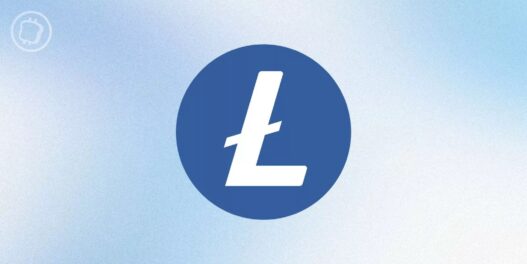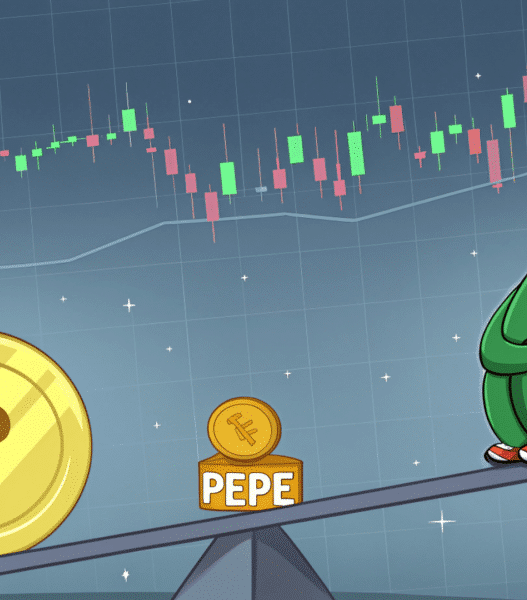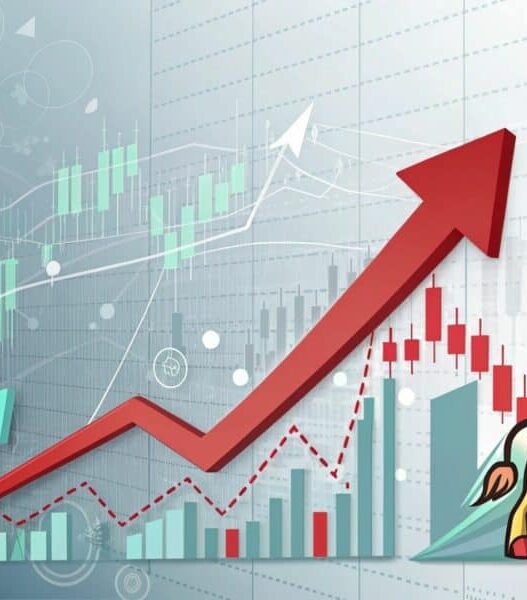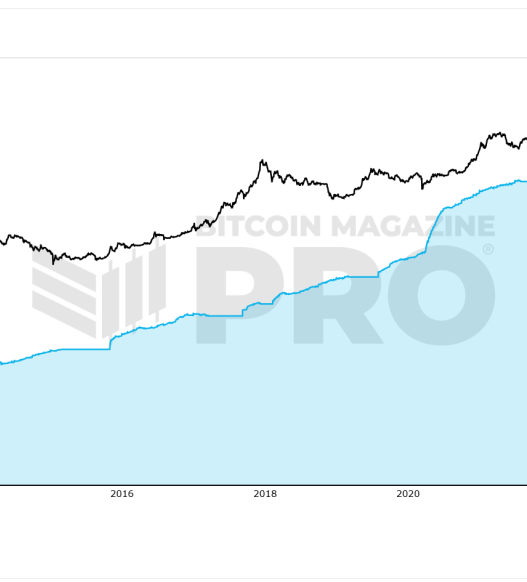Asset managers Grayscale and Coinshares have joined the race to launch a Litecoin (LTC) Spot ETF drawing reactions from the crypto community ranging from excitement to criticism.
Litecoin Spot ETF: Crypto Community Weighs In
On January 24, Coinshares filed an S-1 registration form with the US Securities and Exchange Commission (SEC) to launch the COINSHARES LITECOIN ETF (the “Trust”), a spot exchange-traded fund that offers investors exposure to cryptocurrency LTC.
Meanwhile, Grayscale also filed a 19b-4 form with the securities regulator to list and trade its Grayscale Litecoin Trust, suggesting potential conversion to a Spot ETF. In doing so, both asset managers join Canary Capital in a bid to launch the first Litecoin Spot ETF.
This development has spurred much euphoria in the crypto community as a spot ETF generally promises direct institutional adoption which can translate into significant price growth as seen in the Bitcoin market. However, certain market analysts have attacked the idea of Litecoin Spot ETF which they believe shows little potential for success.
According to renowned crypto expert, Ali Martinez, the Litecoin market appears largely unready for a spot ETF considering the asset has maintained the same price range over the past eight years. Martinez nudges asset managers to rather launch a USDT ETF which would allow investors to earn a staking yield at worst.
In another X post, crypto analyst with username djThistle01 also questions the idea of a LTC ETF especially as the asset has consistently declined against Bitcoin over the past 10 years.
However, other analysts argue that Litecoin’s network activity makes up for its lack of extensive price action. According to entrepreneur Tarun Tejpal, the LTC transaction count has been on the rise since November 28. Notably, between 13-20 January 2025, Litecoin has processed over $69 billion in transactions translating into an average of $10 billion per day.
Another LTC enthusiast named Aristotle’s Money also highlighted the asset’s achievement as the most used cryptocurrency for payment in 2024 according to data from BitPay, demonstrating significant market interest.
Will A Litecoin Spot ETF Be Successful?
In a rather uncanny fashion, the idea of Litecoin Spot ETF has drawn a division among crypto enthusiasts and analysts. Interestingly, this debate is likely to soon be settled as LTC is potentially the next crypto asset to secure a spot ETF ahead of other altcoins including Solana and XRP.
This assumption is based on developments such as the recent submission of an S1-amendment by Canary Capital indicating an ongoing dialogue between the asset manager and the SEC. At the time of writing, Litecoin trades at $123.91 following a 0.72% gain in the past day.
Featured image from cryptoast, chart from Tradingview